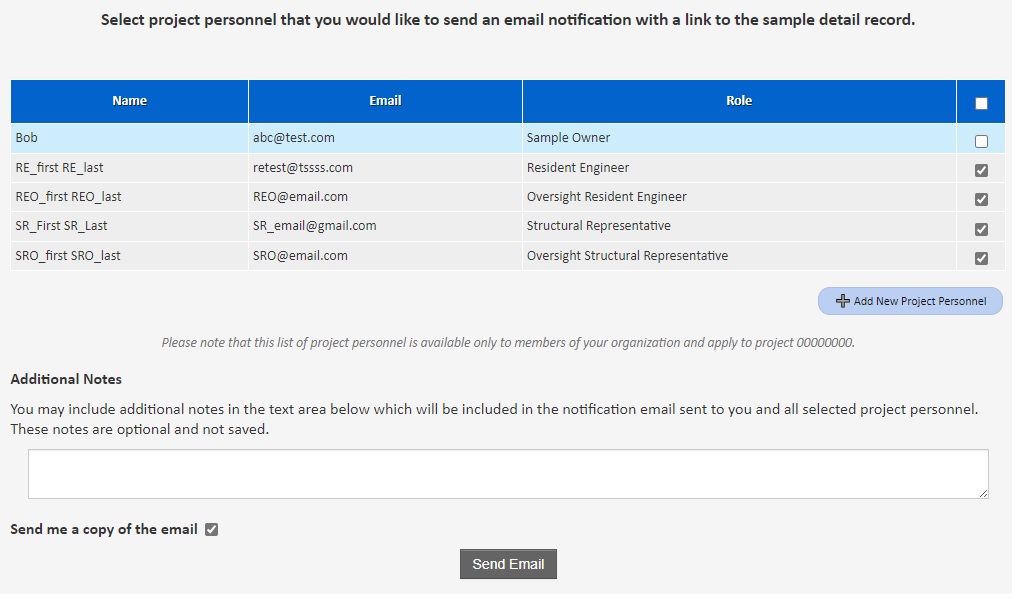Verify Test Result
Description:
This page describes how to verify test results so that the test result is available for viewing for authorized users. For instructions on how to submit test results and how to search for a sample, please refer to the corresponding instruction files.
Who can perform this task?
Test results can be verified by Non-Caltrans users with data editing privileges.
Steps:
1. Log into DIME by entering your Email and Password at the following login page: https://dime.dot.ca.gov/index.php?r=site/login
2. There are two ways you can get to the test result verifying page.
a. Through the "Verify" link on the unverified test table at the bottom of the Login Home page:

b. Through the "Verify" button on the submitted tests table under Actions column:
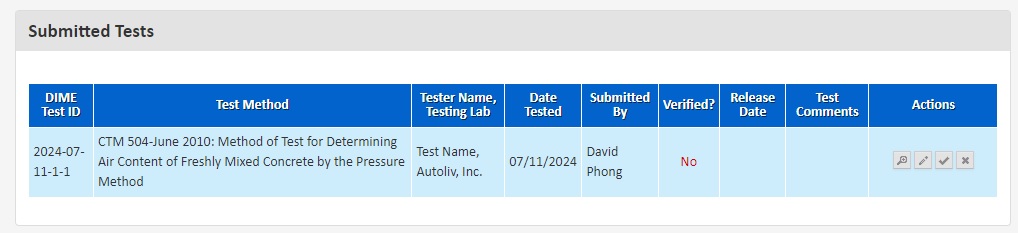
3. Upon arriving at the page, review the test information displayed on the page. When you are ready, click on the "Verify" button.
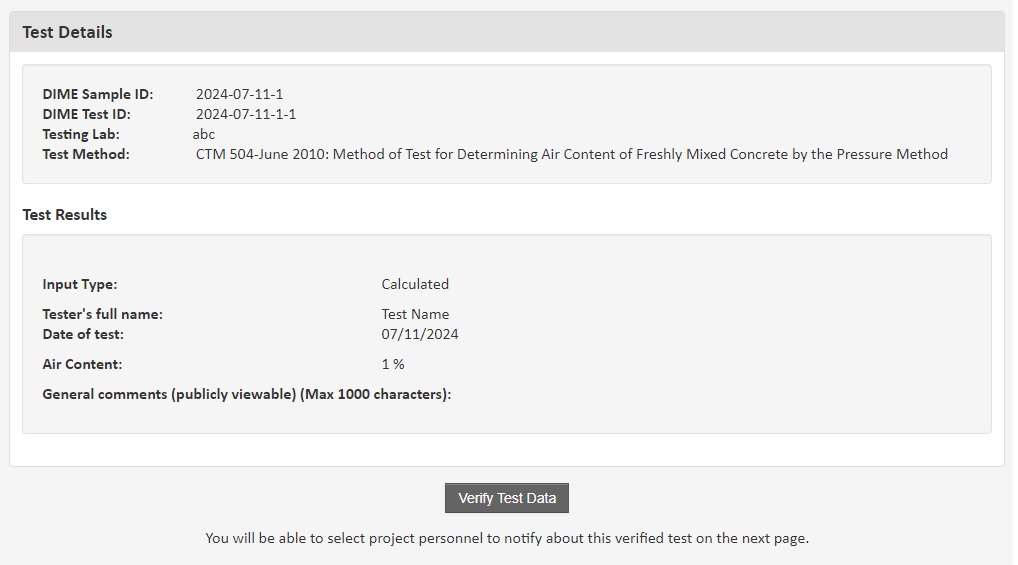
4. After verifying, you are redirected to a page indicating that the test ressults have been verified. Also, you and the selected project personnel will receive an notification email regarding this verifying action.