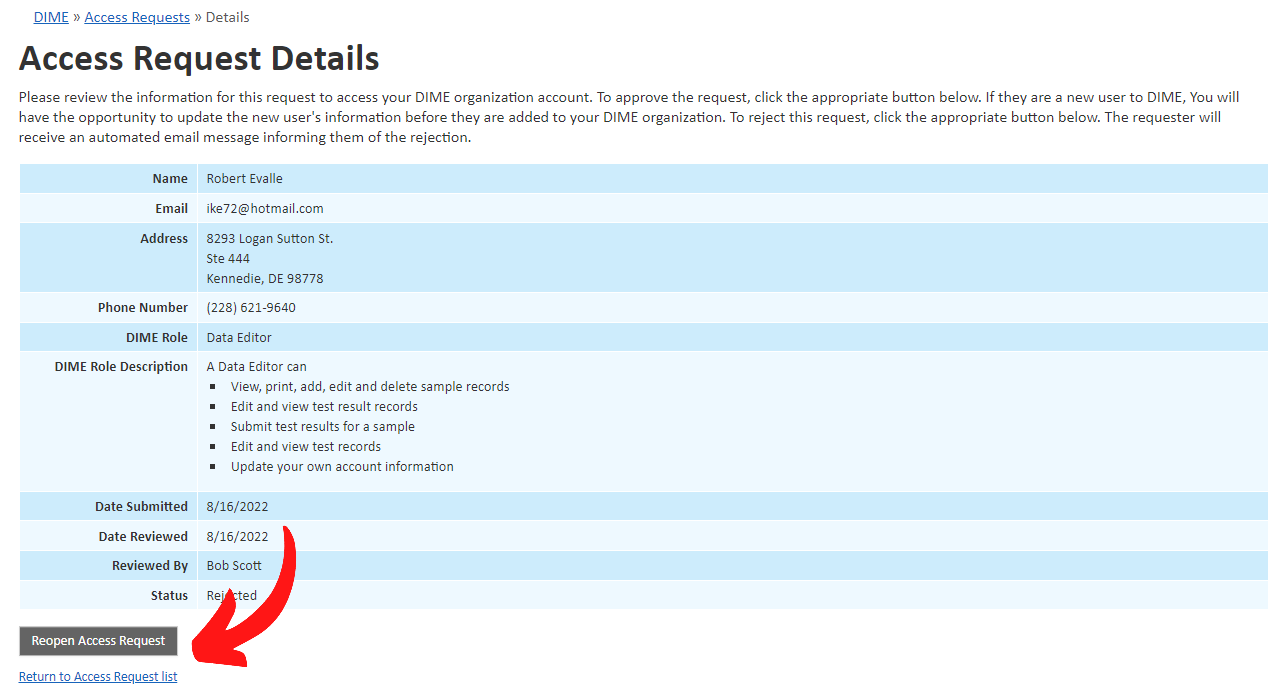User Requests to Join your DIME Organization
As a DIME Organization Manager, you may receive requests via email to join your organization. Reviewing and approving or denying these requests is simple.
After receiving an automated email notification from a user wishing to join your organization, either click on the link contained in the email or access the user request section by choosing the "Access Requests" menu item.
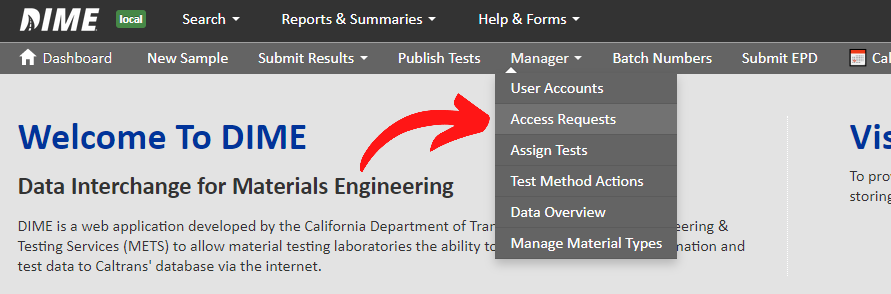
You will see a list of users that have requested to join your organization. Generally, you will want to look for users with a "Pending" status. Click on "Review" in the "Actions" column to view the details of the request.
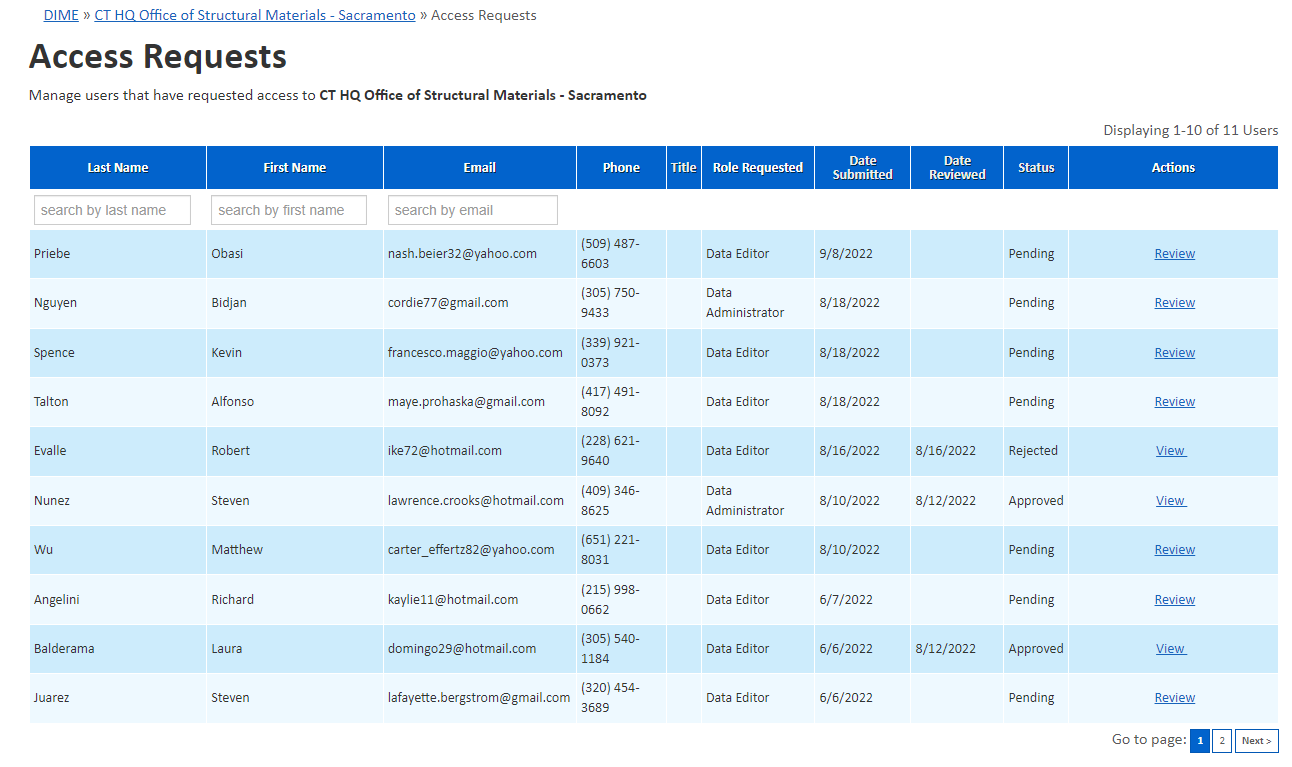
On the next page, you will see the details of the request. If the request is deemed OK and you wish to approve the request to join your DIME organization, click on the "Approve this Access Request" button. To reject the request, click the "Reject this Access Request" button.
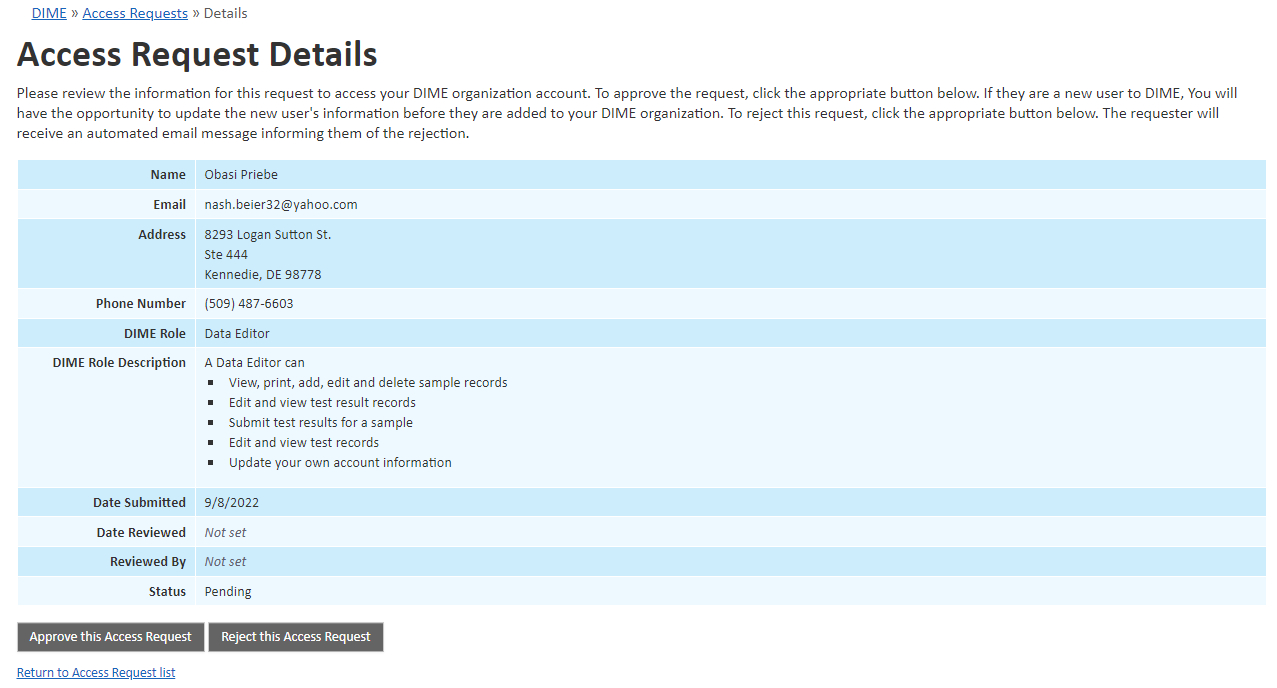
Approving the Request
After clicking the "Approve this Access Request" button, if the user is a new user to the system (based on email address), you will be presented with a web form that will allow you to modify any of the user-submitted information and let you choose a DIME user role for the new user. If the user already exists in the system, you will not be allowed to edit the user's information, but you will have the opportunity to select a DIME role for the user before proceeding.
If you are unsure what permissions each of the DIME user roles have, click on the "View user roles and permissions" link to view detailed information about the specific permissions.
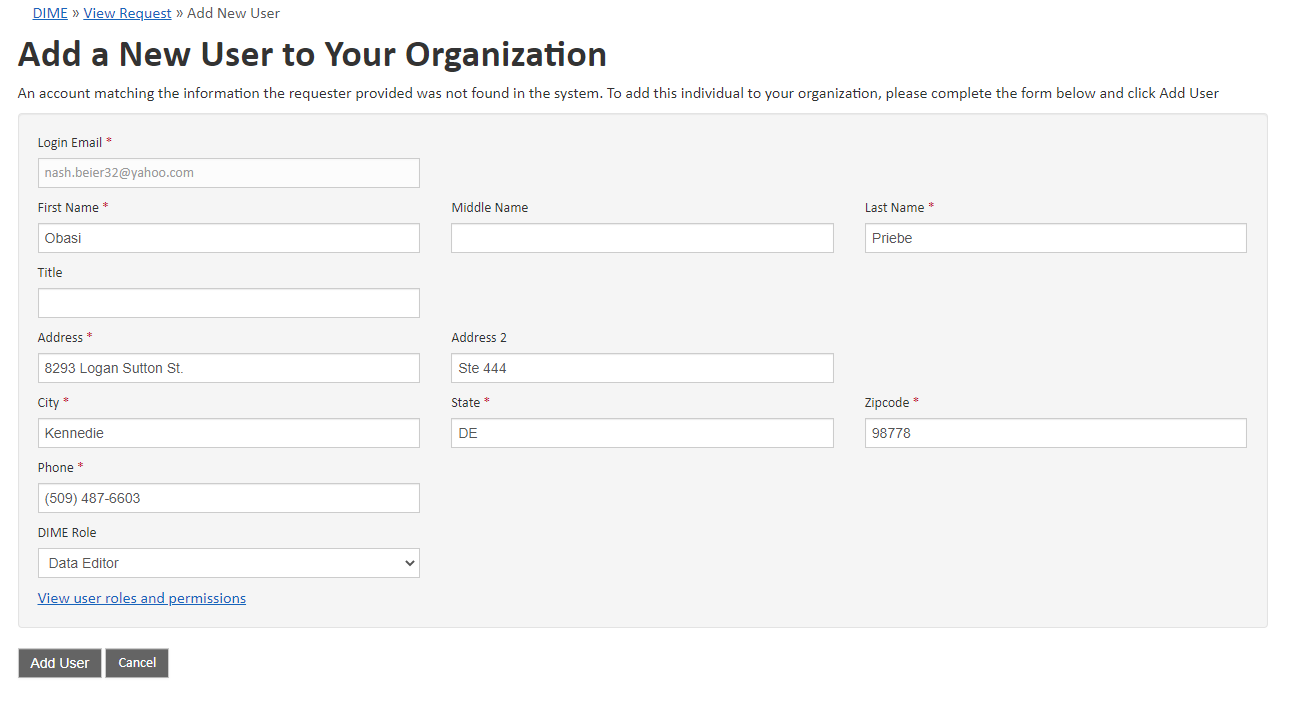
After approving the account, you will be presented with a page that details, once again, the information on the newly added user. From this page, you may click on the "Send email notification to this user about their DIME account" to initiate an email notification to the user that requested the account. You can use the canned email message to send to the user, or optionally make modifications to the email body before sending.
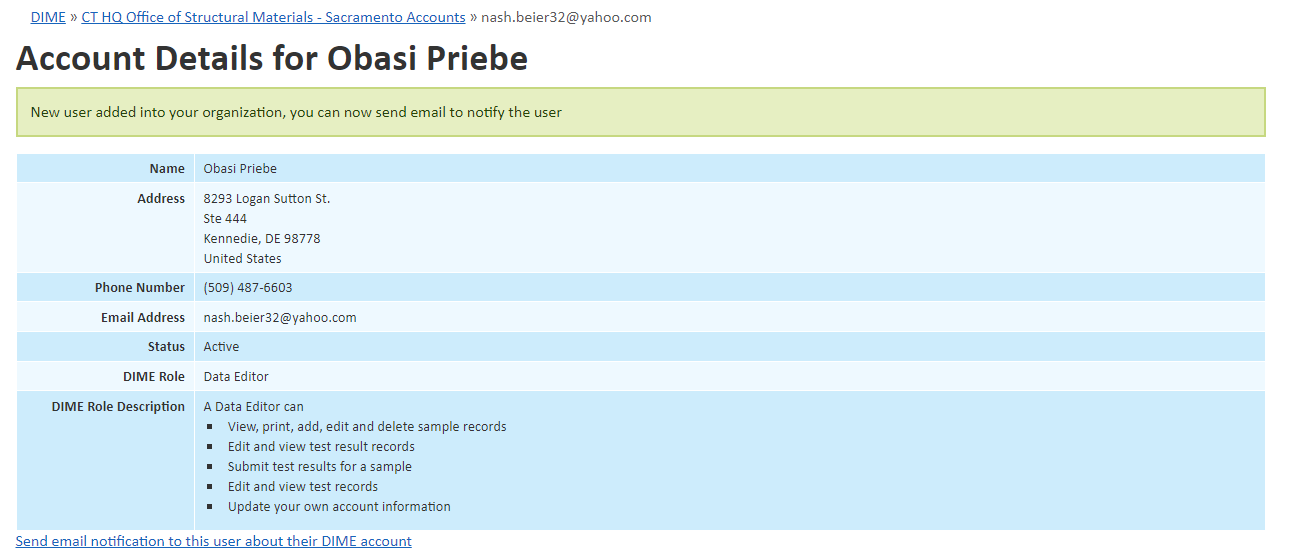
Rejecting the Request
After clicking the "Reject this Access Request" button, the user will immediately receive an automated email from DIME informing them that the request to join your organization was rejected. If you wish to reconsider your decision to reject the user's request, click on "View" for the user and click "Reopen Access Request" on the next page. You can then follow the steps here on this page to further process the request.