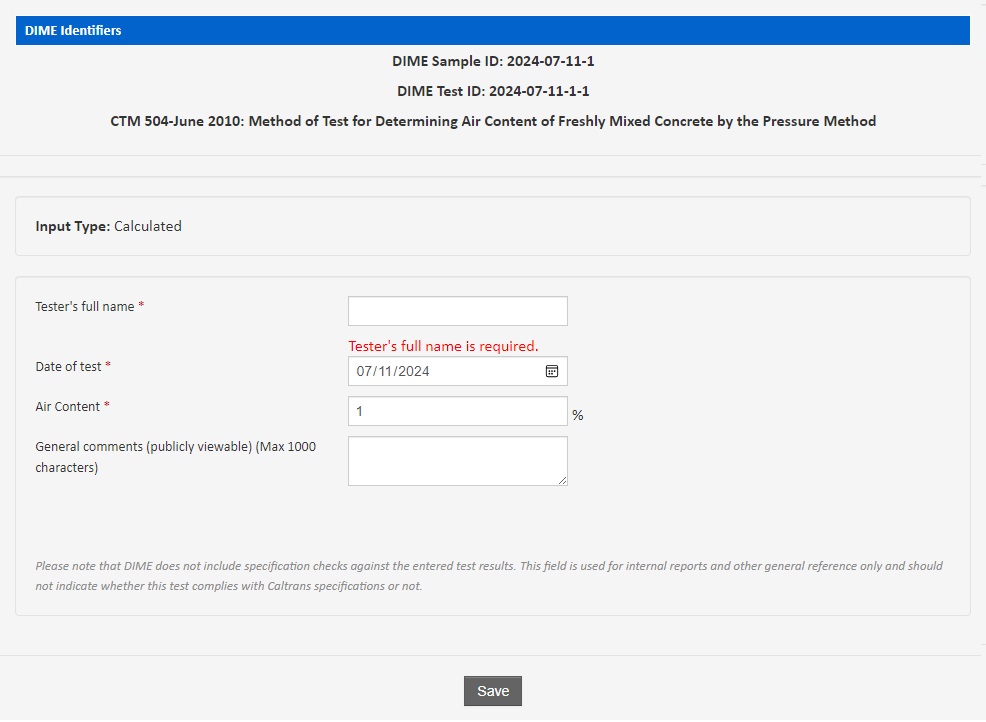Submitting Test Results to DIME
Once a sample record is created, you can perform tests on the sample and submit the test results in DIME. This document describes the submission process of how to submit results of a test performed on a a sample. Please see other documentation for instructions on how to create a new sample record, how to search for a sample record or how to assign a test.
Only users with data editing privileges can enter test results. To enter test results in DIME, you will first need to login to the system using your email address and DIME password.
Entering Test Results
From the sample's detail page, click on "Submit New Test" in the navigation located on the right side of the page. Submitting test results for a sample is a simple 3-step process.
- Select the test method you will be submitting results for.
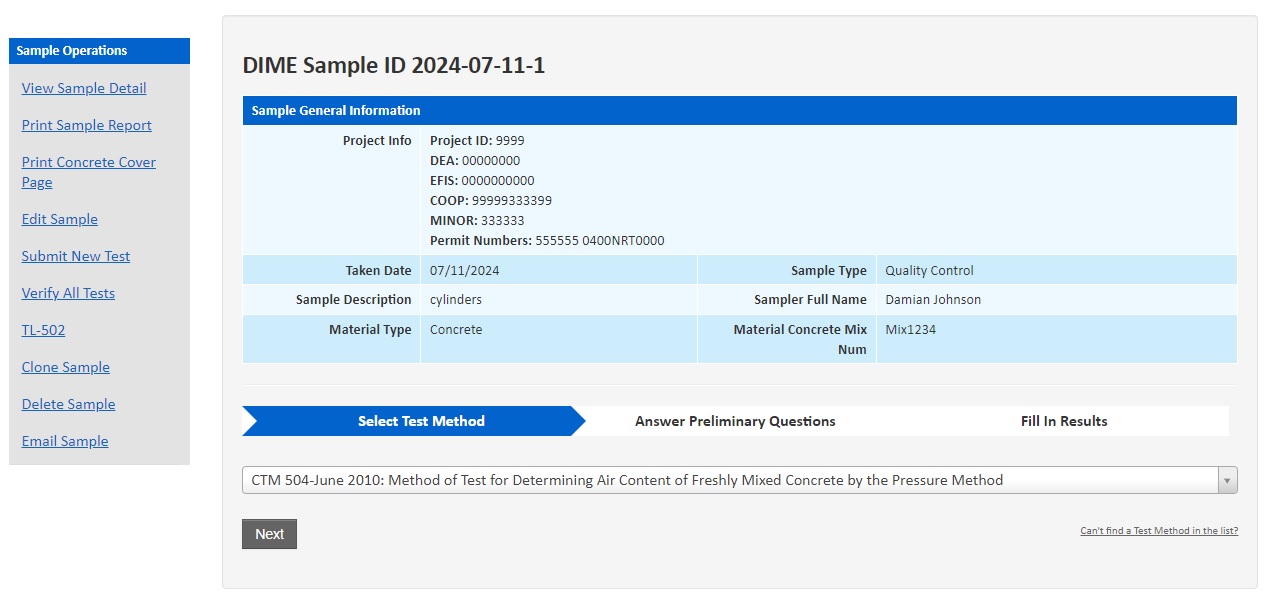
- Answer the preliminary questions.
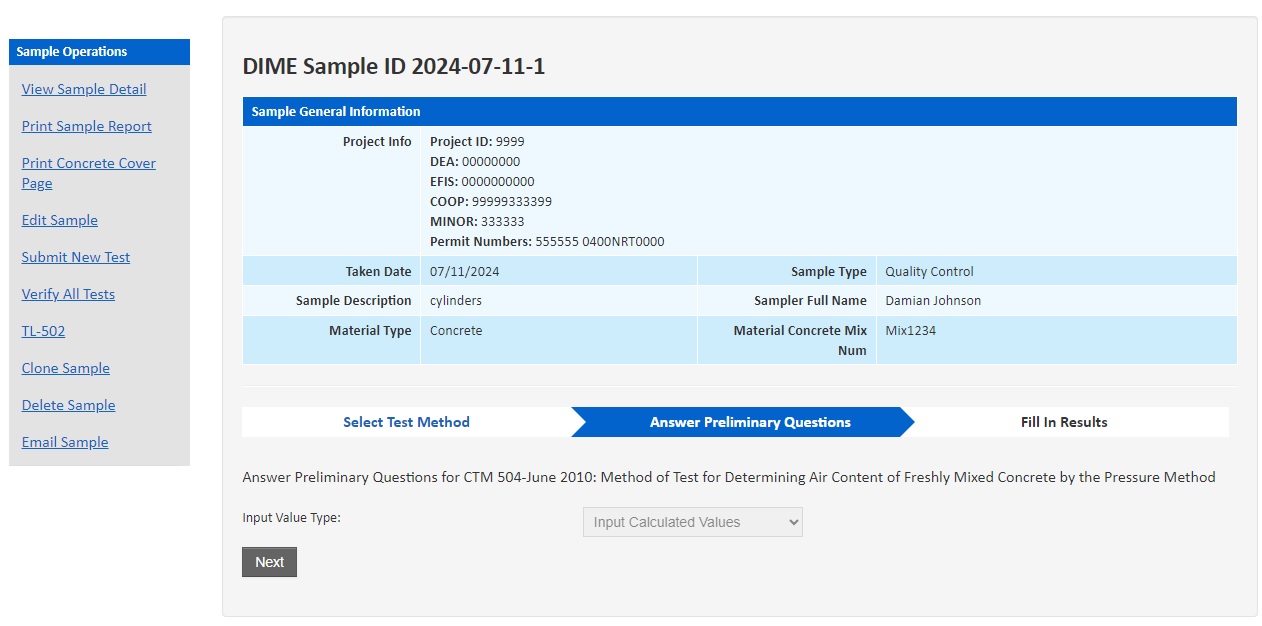
- Complete the fields on the test card form and click the "Save" button at the bottom
of the page to submit.
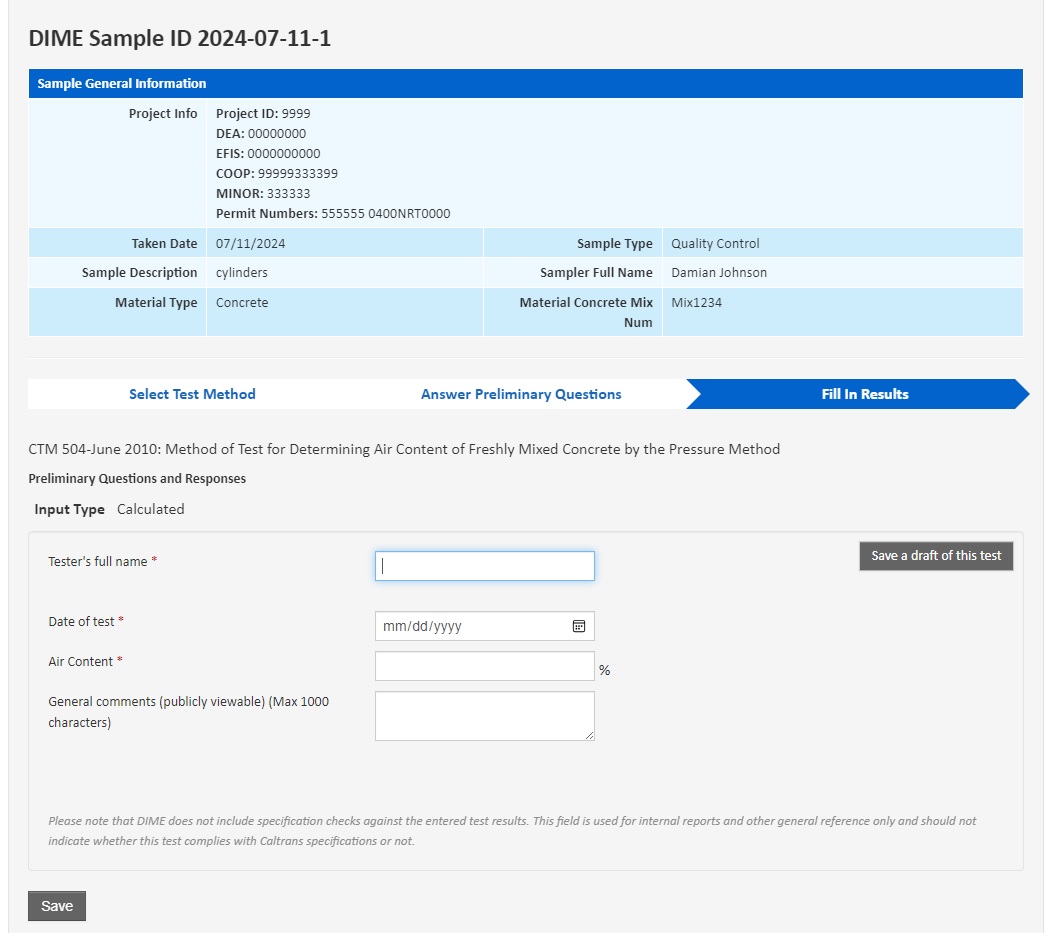
- After submitting the test results, you will see the test detail page which includes a newly created DIME
Test ID. Please note this number as it might be helpful when searching for it again later.
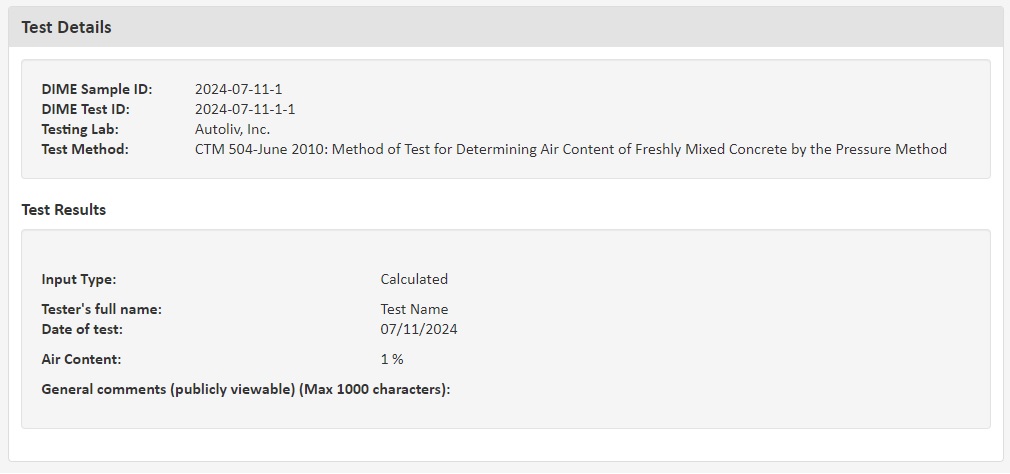
- You will have the opportunity to fix errors if you notice any. An example is shown below.