Submit Test Results
Once a sample record is created, you can perform any required tests and then submit those test results to the sample in DIME. This document describes how to submit test result to the associated sample. For instructions on how to perform other functions for samples or tests in DIME such as create a new sample record, how to search for a sample record or how to assign a test, please refer to the appropriate help documents.
Who can submit test results?
Users with data editing privileges can perform this task. You will first need to log into DIME by entering your login credentials (typically your email and DIME password) on the login page.
DIME allows a test to be assigned to an individual or a lab. If you have been assigned a test and want to submit the results for the assigned test, please follow the instructions to Submit an Assigned Test. You may also submit test results for any test associated with any sample without it being assigned to you or your lab. To do so, please follow the directions below to Submit New Test Result.
Submit an Assigned Test
-
There are different ways to get to the page where you can submit test results for assigned test
- On the sample detail page, scroll down the page to see a list of tests that have been assigned to that sample.
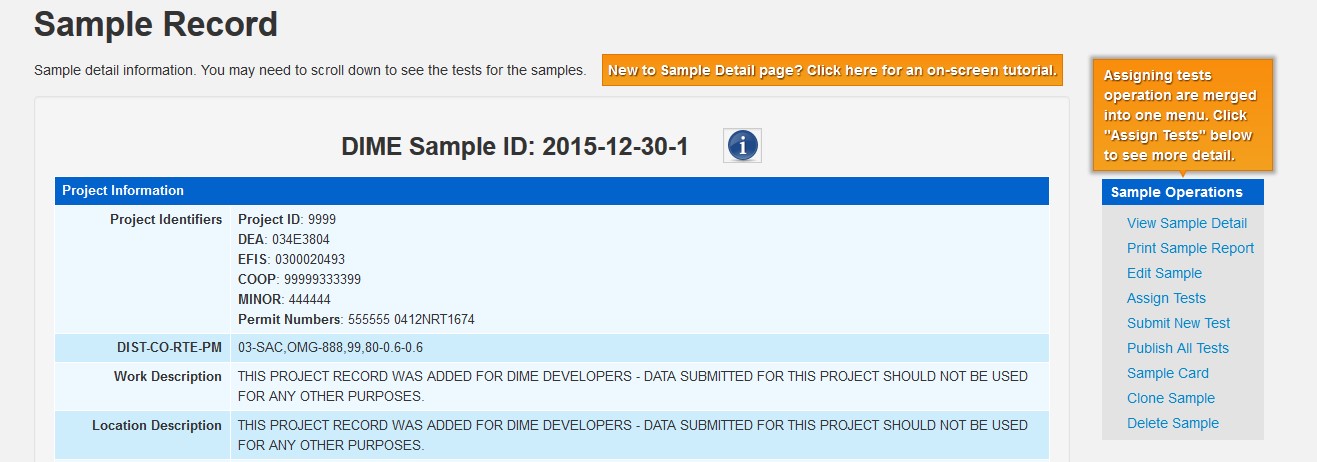
- Click on the
"Submit" link to go to the input form. Please note that in the assigned test list, you will also see the tests assigned by other users. You will not
be able to submit test results to the tests that are not assigned by your organization.
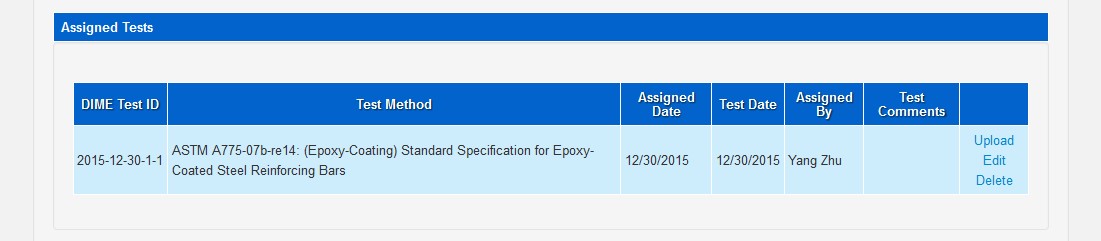
-
In the Assigned Test section of the the Dashboard, click on the Submit link.
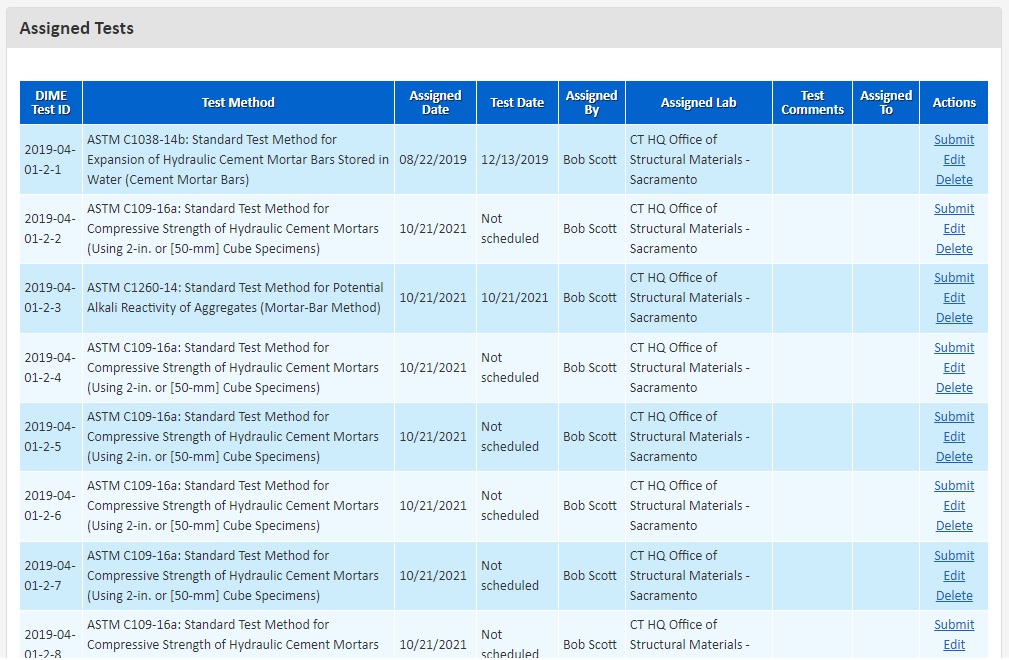
-
Click on the Calendar icon at the top of each page to go to a calendar populated with tests that have
been assigned to you or your lab. Click on the links on the calendar to submit test results.
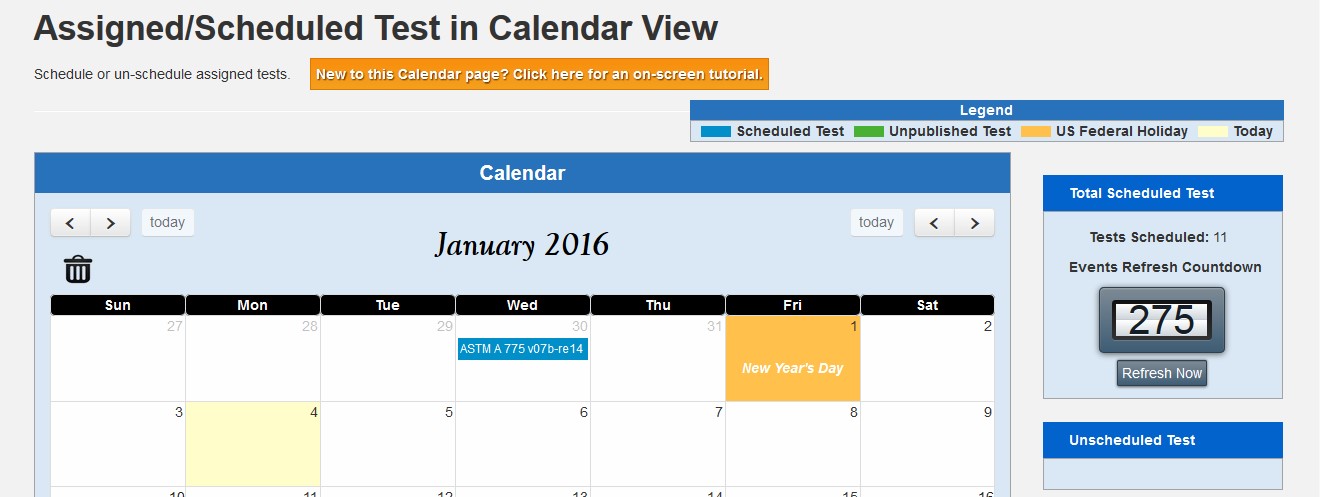
- On the sample detail page, scroll down the page to see a list of tests that have been assigned to that sample.
-
After you get to the Submit Assigned Test page, answer the preliminary questions for the test and hit the
"Load Input Form" button.
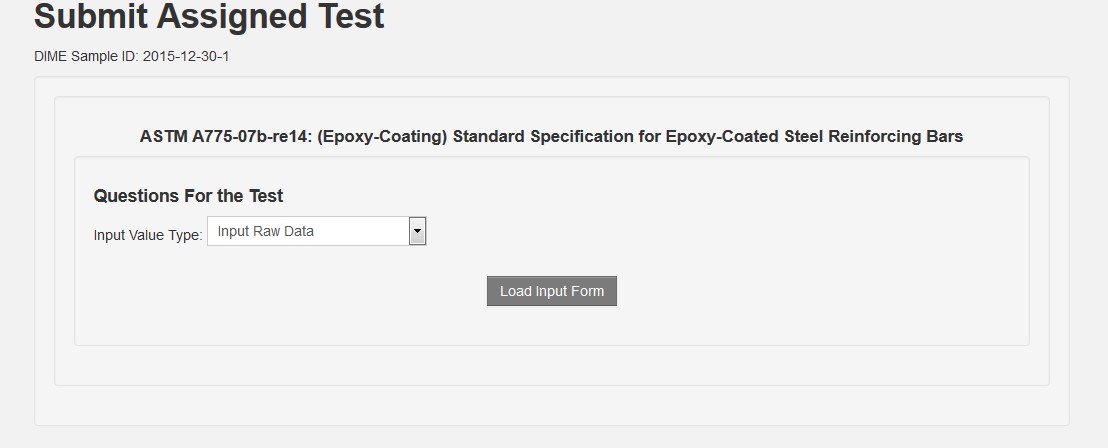
-
Fill in the fields and hit the "Save" button at the bottom of the page to submit.
Fix errors if there are any. An example is shown below
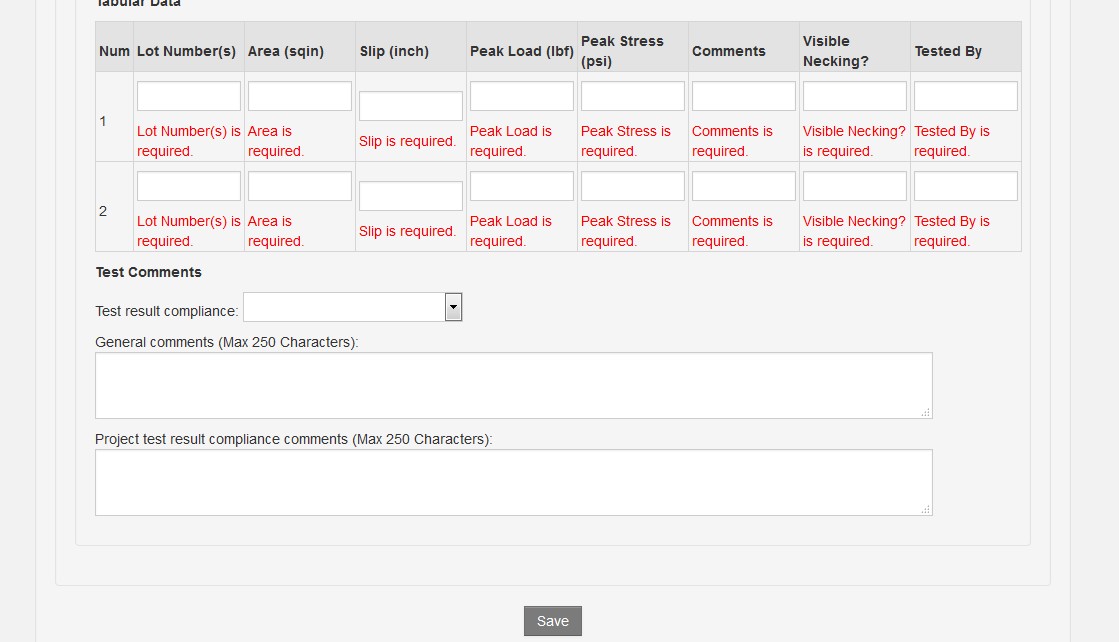
-
Upon submission, you will be redirected to the Test Detail page that will display the newly-created DIME
Test ID. Please make a note of this number as it may be helpful when searching for it again later.

Submit New Test Result
-
You can submit test results without having a test assigned to you or your lab. Just click the "Submit New Test" link on the
sample detail page.
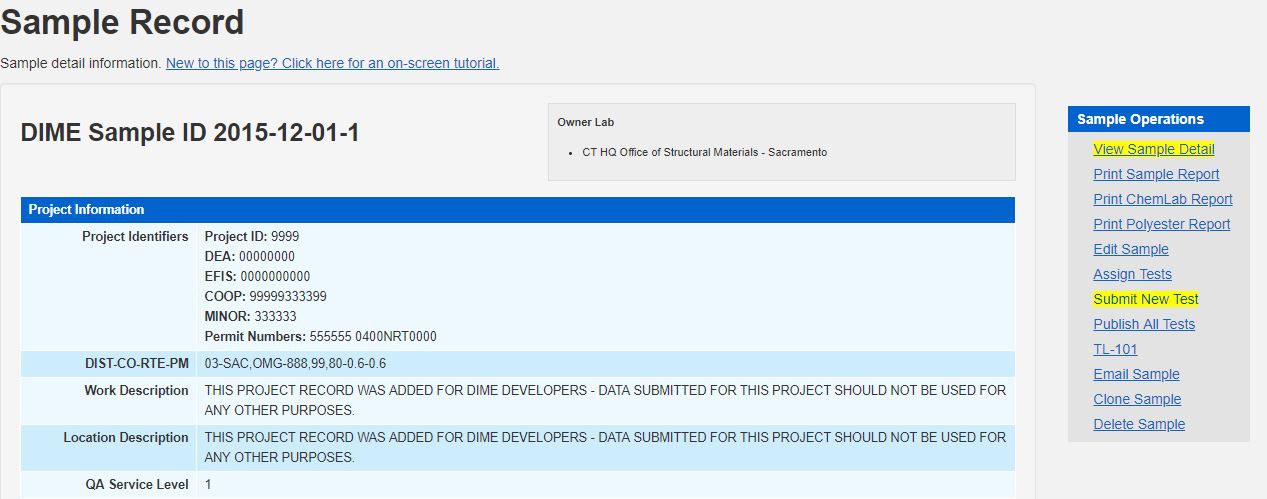
-
Follow these 3 steps to submit test results
- Select the test method
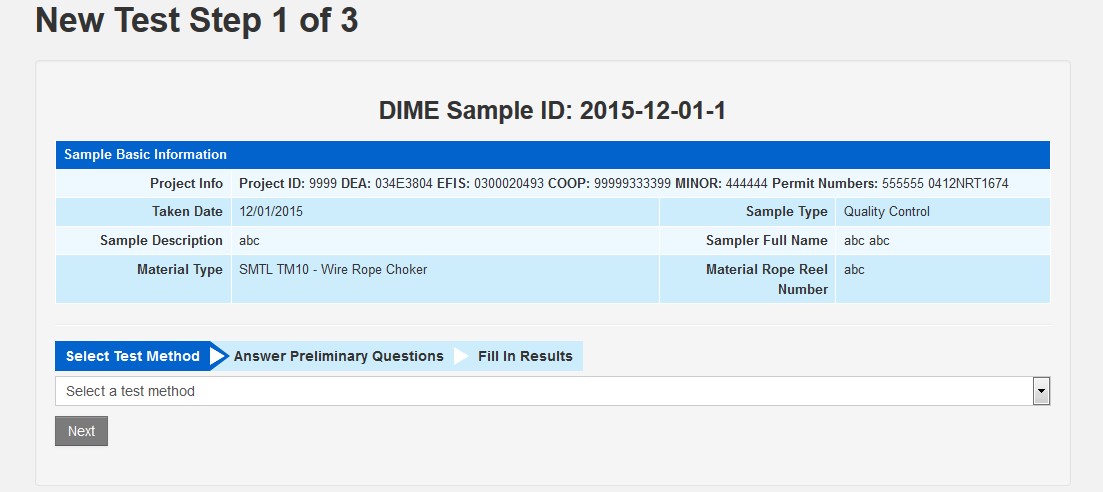
- Answer the preliminary questions
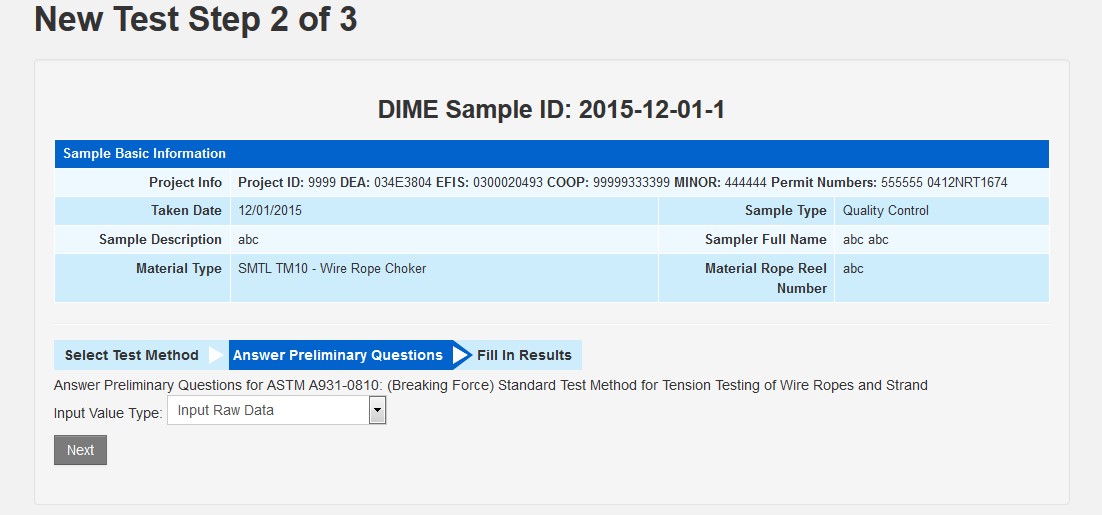
-
Fill in the fields and hit the "Save" button at the bottom of the page to submit. Fix the
errors if there is any. Example is shown below.
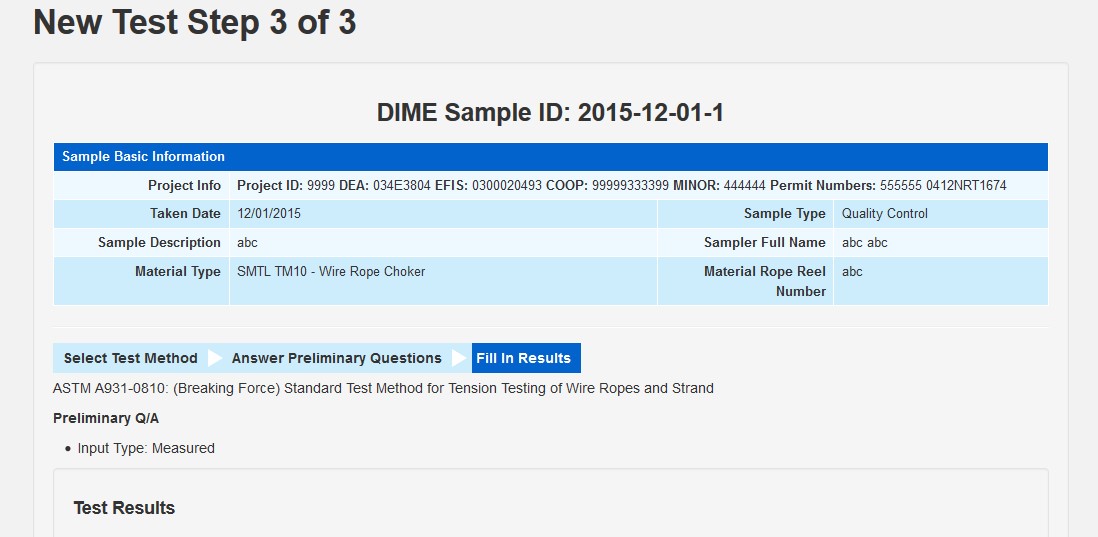
- Select the test method
-
Upon successful submission, you will be redirected to the Test Detail page with the DIME Test ID for your
newly-submitted test. Please make a note of this ID as it may be helpful when searching for it again later.