Search for a Sample Record
There are a couple of different methods to find a sample record in the DIME system.
Using the General DIME Search
For advanced searching on samples and test result records, you may use the general DIME Search feature. From the top navigation in DIME, click on "Search" then select "Samples & Test Results". You do not have to be logged in to DIME to access the general DIME search feature.

Clicking the menu item will bring you to the DIME Search page. From here, you may enter or select your search search criteria. You may combine the search parameters to perform very powerful searches and narrow down exactly what you are looking for.
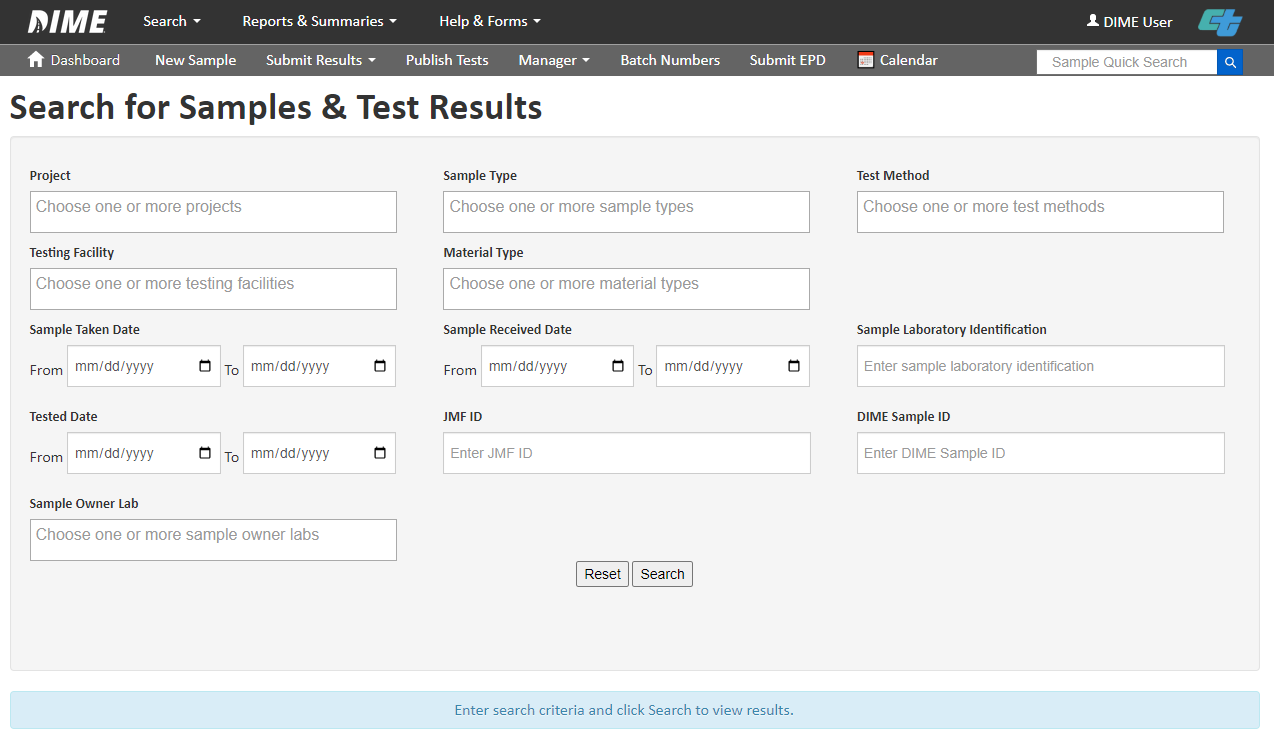
After you specify your search criteria, click on the "Search" button to view the results. DIME allows you to export the search results in a variety of formats including Microsoft Excel and comma separated values (csv) format. For your convenience, DIME can also group the results by the test method performed or by the material type.
Using the Sample Quick Search
To quickly find a sample record in DIME, you may use the DIME quick search feature. Please note that you will have to log in before using the quick search. After logging in to DIME, you will see a "Sample Quick Search" input box on the right hand side of the top navigation bar of every page.
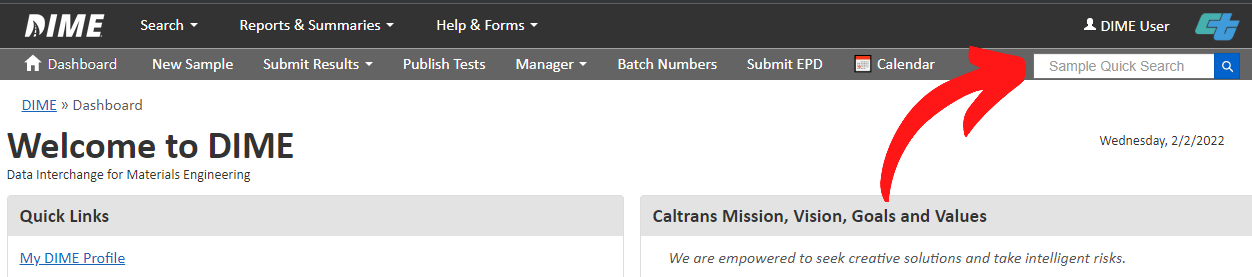
You may perform a search for a DIME sample in a number of different ways.
- by DIME Sample ID
- example: 2022-08-03-5
- by abbreviated DIME Sample ID
- example: 22-8-3-5
- by sample taken date in mm/dd/yyyy format
- example: 08/03/2022
- by condensed DIME Sample ID
- example: 2022835
After entering the search criteria, either press ENTER on your keyboard or click on the magnifying glass button to execute the search. If multiple sample records were found, you will see a list of all matching DIME samples. Most searches will only return one result. If so, DIME will send you to the detail page for the searched sample.