Clone Sample
Description
There are occasions when a new sample shares the same basic information as an existing one. DIME allows the user to "clone" a sample to save time having to type in the same information over and over.
Who can perform this task?
Users with data editing privileges can perform this task.
Steps
- Log into DIME by entering your Email and Password at the following login page: https://dime.dot.ca.gov/index.php?r=site/login
- Search for the sample. Please refer to the other instruction files for details.
- On the sample’s page, click on the "Clone Sample" link.
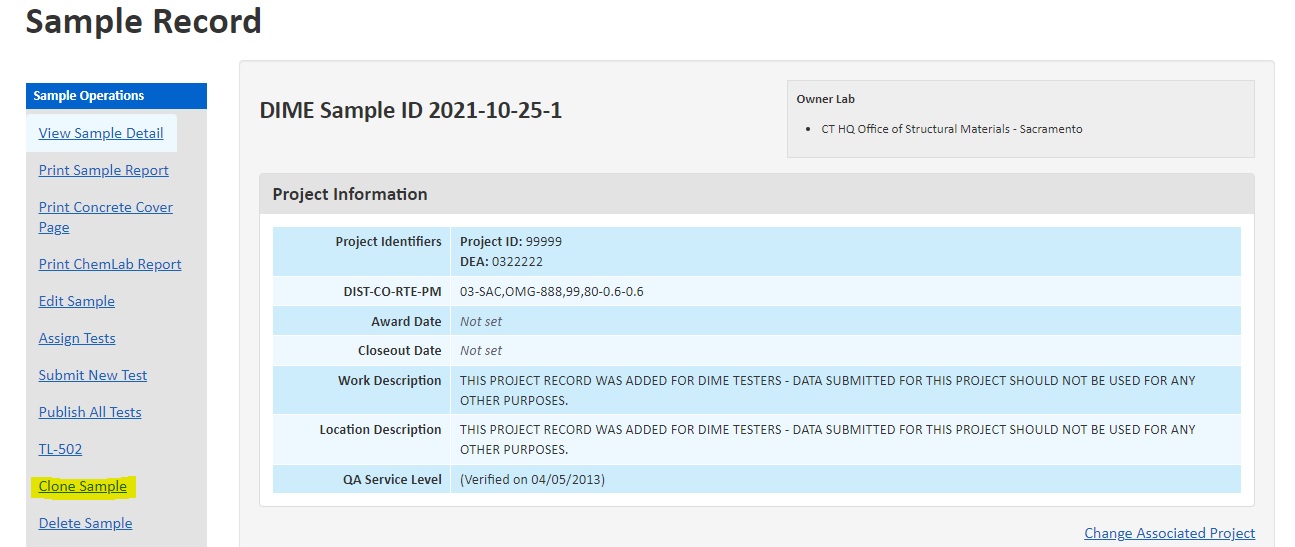
- The page looks the same as the "Submit New Sample" page, except that the fields are pre-populated with the existing sample's information.
- Please verify the information and make any modification as necessary.
- Click on the "Create Sample" at the bottom of the page when ready.
- If the origin sample has assigned tests associated with it, the user will be presented with the opportunity to also copy
over the assigned tests to the new sample. Use the checkboxes to select the assigned test(s) you would like to copy to the newly
created sample. To skip this step, simply click the "skip" button.
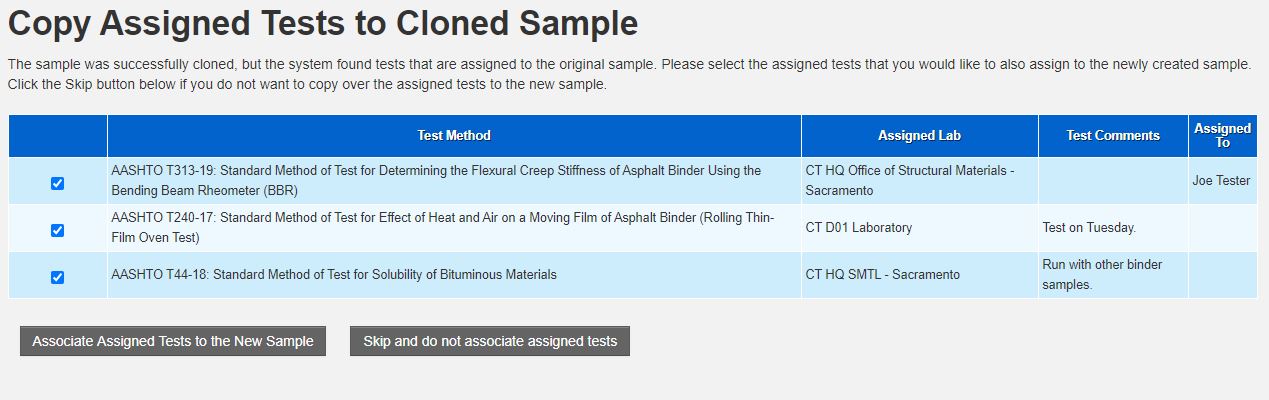
- You will be redirected to a confirmation page after submission.