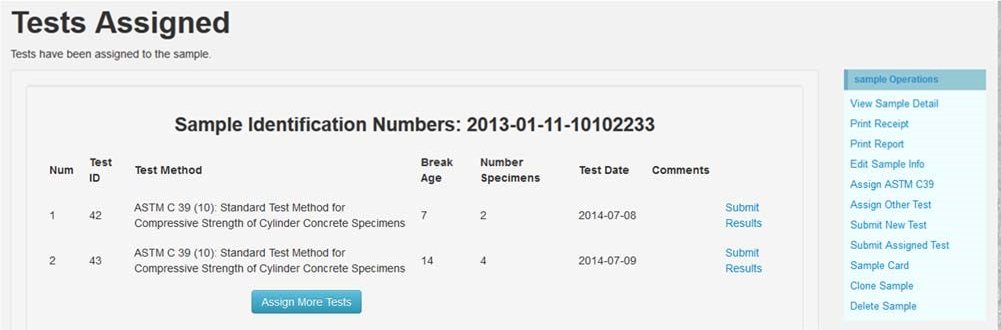Assign/Schedule Test
Description:
You can assign or schedule a test ahead of time when if you want to submit test result at a later time or the test results are not ready. This page describes how you can assign and/or schedule a test. The only differences between assigning a test and scheduling a test is that testing date is provided when assigning. For how to create a new sample record and how to search for a sample record, please refer to the corresponding instructions files.
Who can perform this task?
Caltrans users with data editing privileges can assign or schedule tests.
Steps:
1. Log into DIME by entering your Email and Password at the following login page: https://dime.dot.ca.gov/index.php?r=site/login
2. On the sample’s page, click on the "Assign Tests" link.
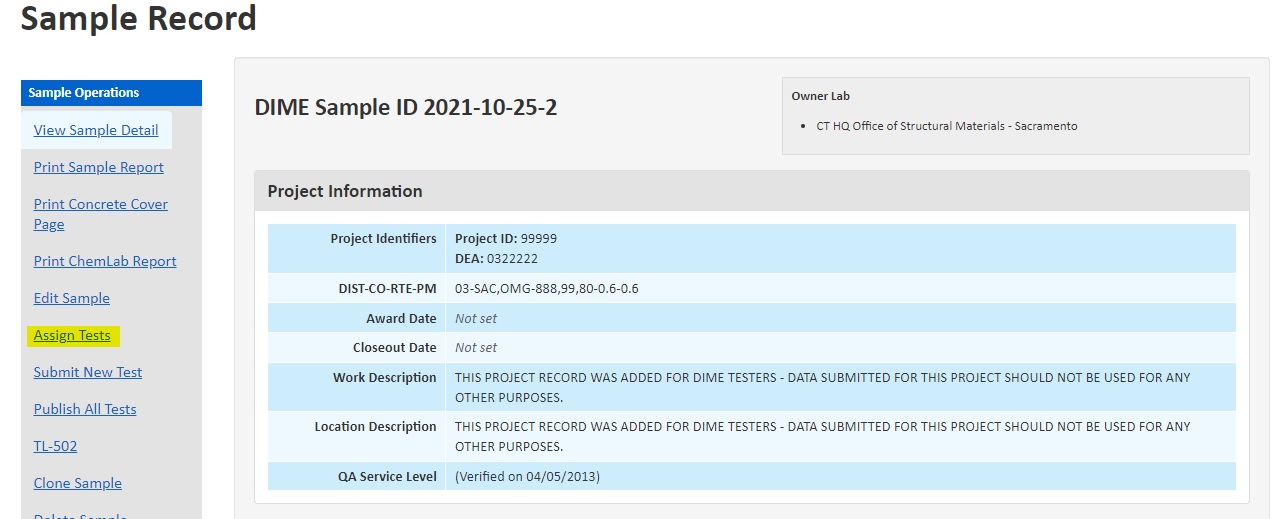
A3. For materials that do not have any specialized/customized test methods, you are redirected to the assign test page.
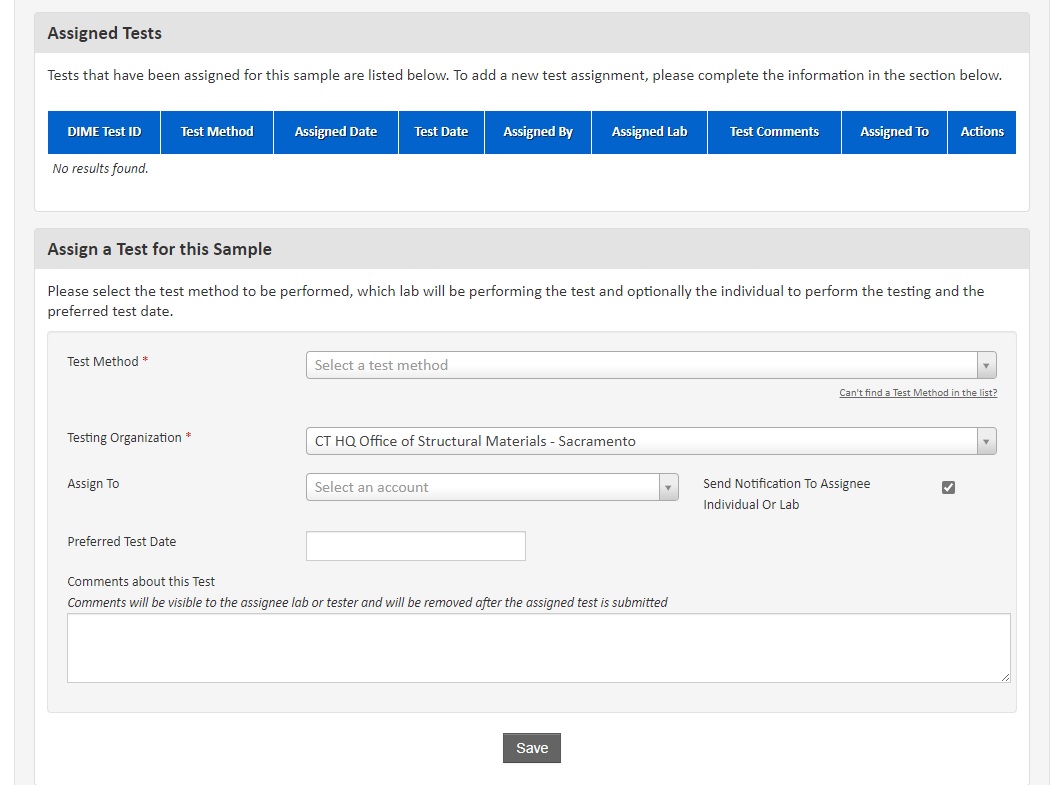
B3. For materials that do have specialized/customized test methods, the system will prompt the user to select the test method the users are assigning. Check one of the options and click on "Yes, go ahead please" button.
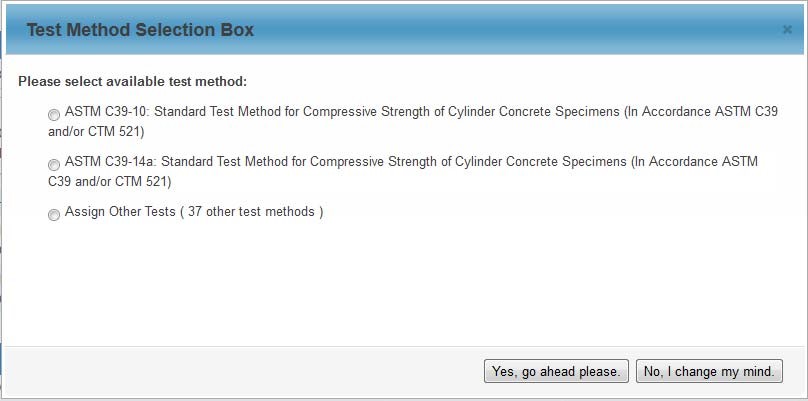
4. You can add as many test as you want using the "Add Another Row" to add a test at a time. If you have performed the same test methods multiple times, please add a test for each of test performed.
5. If you are scheduling the test, please be sure to select the Testing Date.
6. Once you are ready, hit the "Save" button to assign or schedule the tests. A summary is shown.