Adding Personnel to a Project
Project personnel information can be added to DIME for receiving notifications. Please note that you must have the user DIME role of "Data Administrator" or "Organization Manager" to add personnel to a project.
How to Add Personnel to a Project in DIME
- Log in to the system by entering your email address and password on the DIME login page
-
Click on "Search" to bring up the dropdown menu and then click on the
"Projects" menu item to get to the list of projects.

-
You may use the filters and sorting to find the project you are looking for.
When you find the project, click on the "Personnel" link.
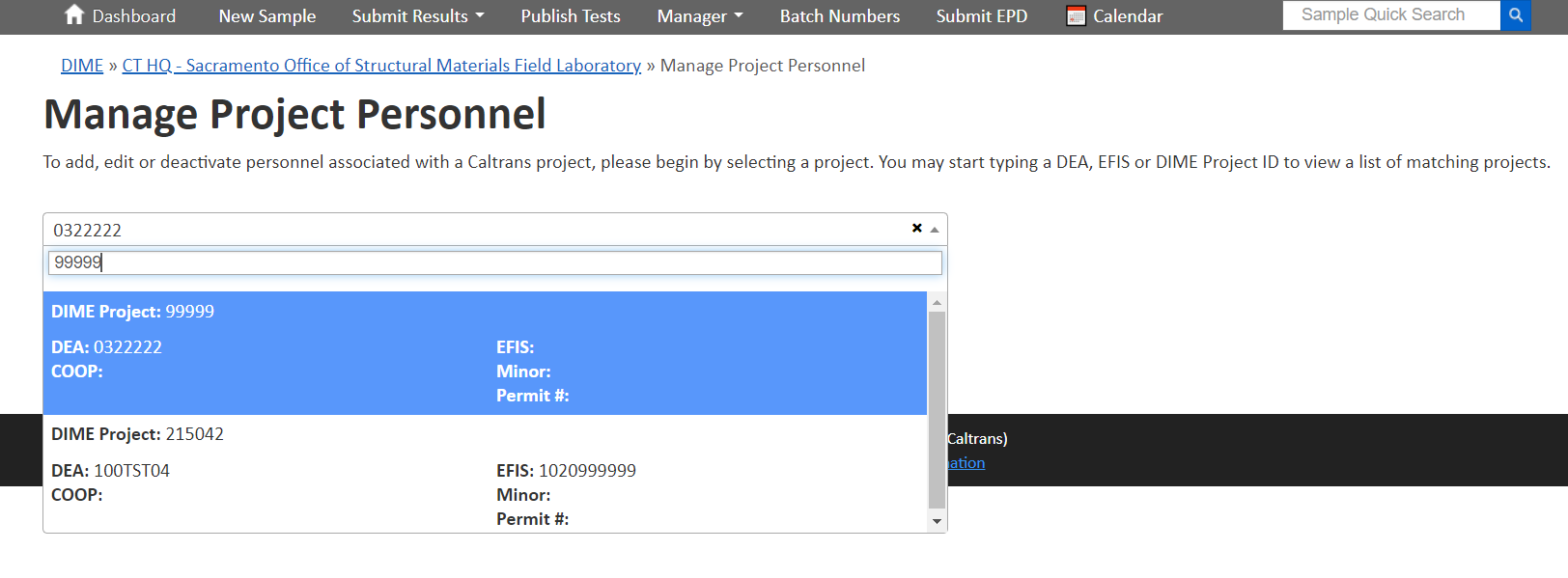
-
You will be brought to a page displaying some general information regarding the project.
The page also displays a list of project personnel associated internally with the project
as well as personnel entered previously by DIME users.
Under this list, you will see a button labeled "Add New Project Personnel".
Click on this button to add a new person to be associated with the project.
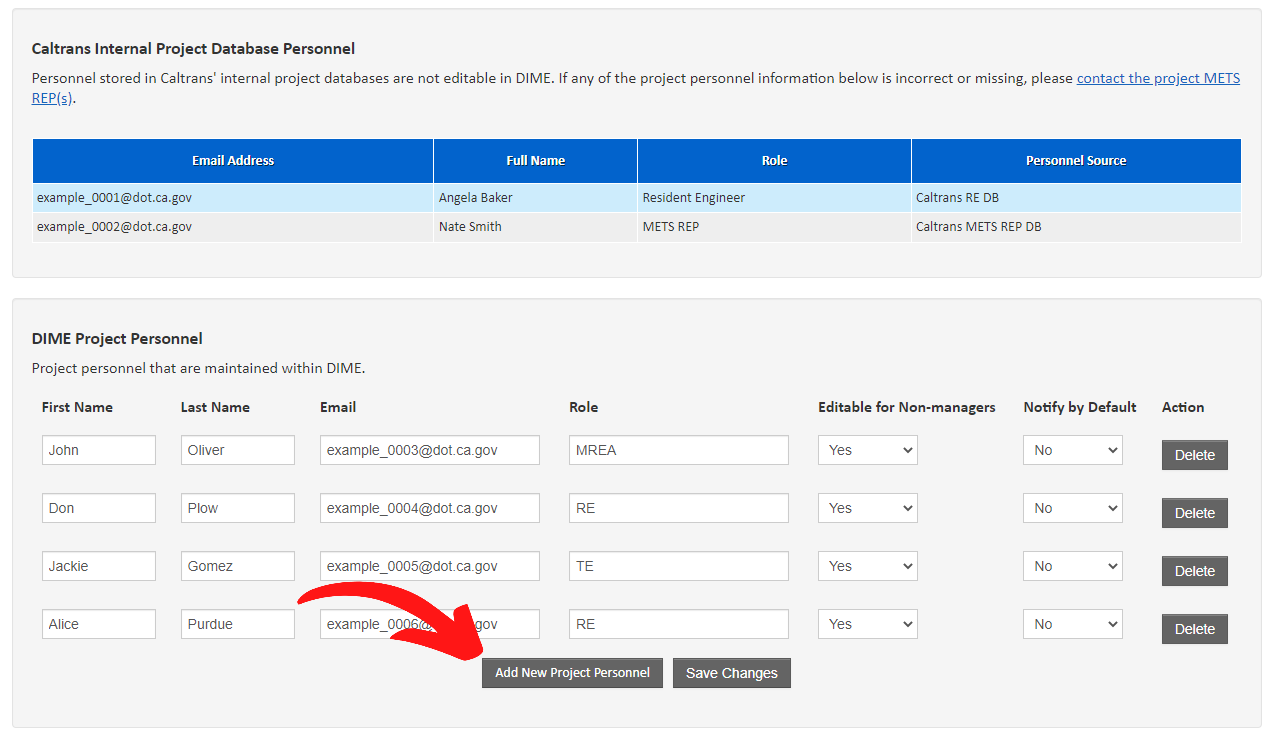
-
A dialog window will be displayed.
Provide the person's information on the form.
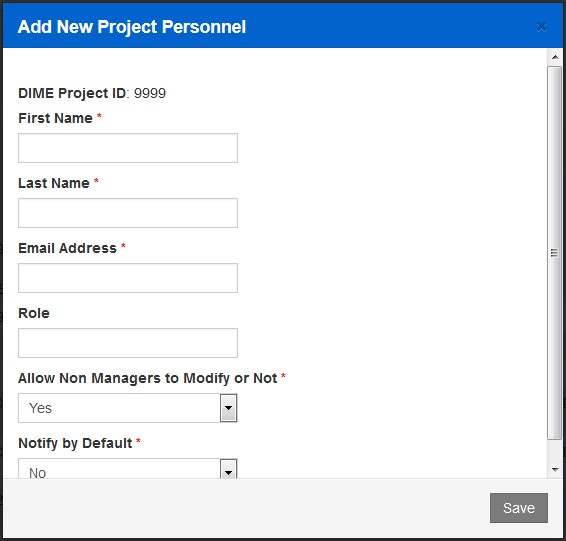
-
If the entered information cannot be validated, a message stating so will be displayed.
Please correct the errors then click the "Save" button at the bottom of the dialog window.
Clicking the button will close the dialog window and return you to the list of project personnel.
The newly added project personnel will be saved to the system.
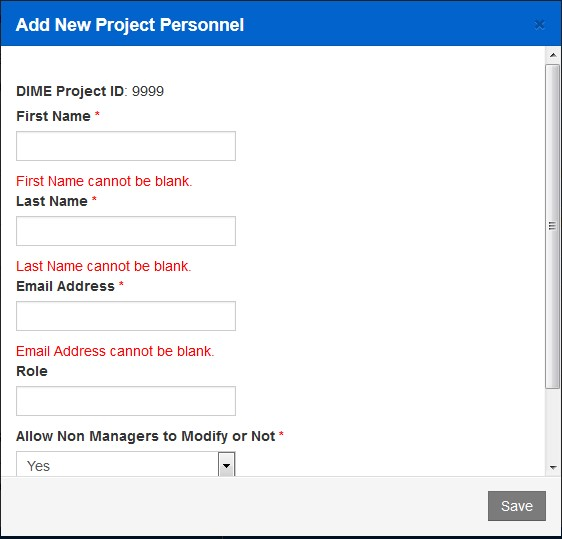
- You may also edit information for project personnel that are maintained within DIME. Simply make the update in the appropriate input element then click the "Save Changes" button to write the updated information to the system.