Create a New Sample in DIME
A sample record must be created before submitting test results to the system. New samples can be created by users with data editing privileges.
Steps
- Log in to DIME.
- Once logged in, click on the "New Sample" link from the secondary menu.
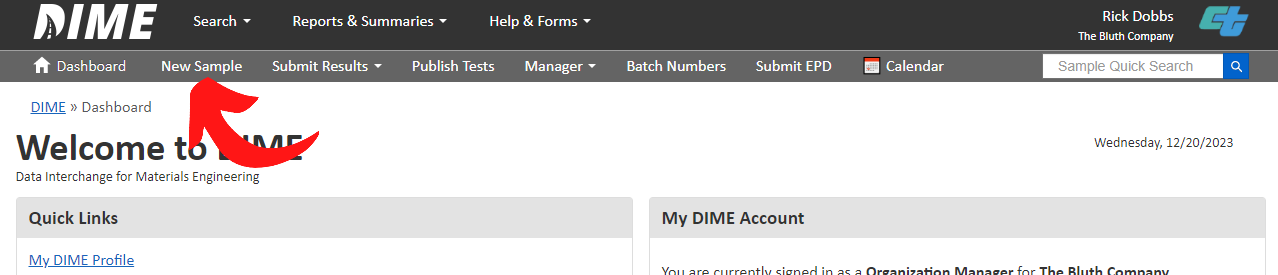
- Enter the Caltrans project identification number into the Project Identifier input, select a material
type, and select the sample taken date for the sample. Then click the "Next" button.
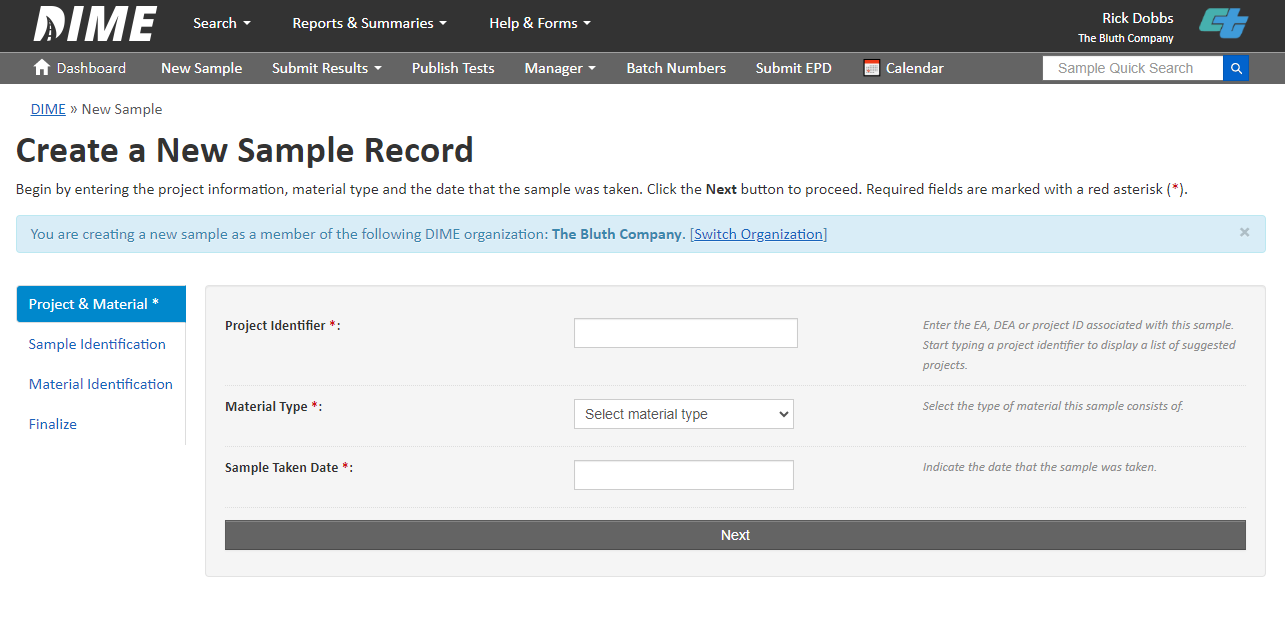
- You will then be presented with a form for creating a new sample.
You must fill out at least all of the required fields.
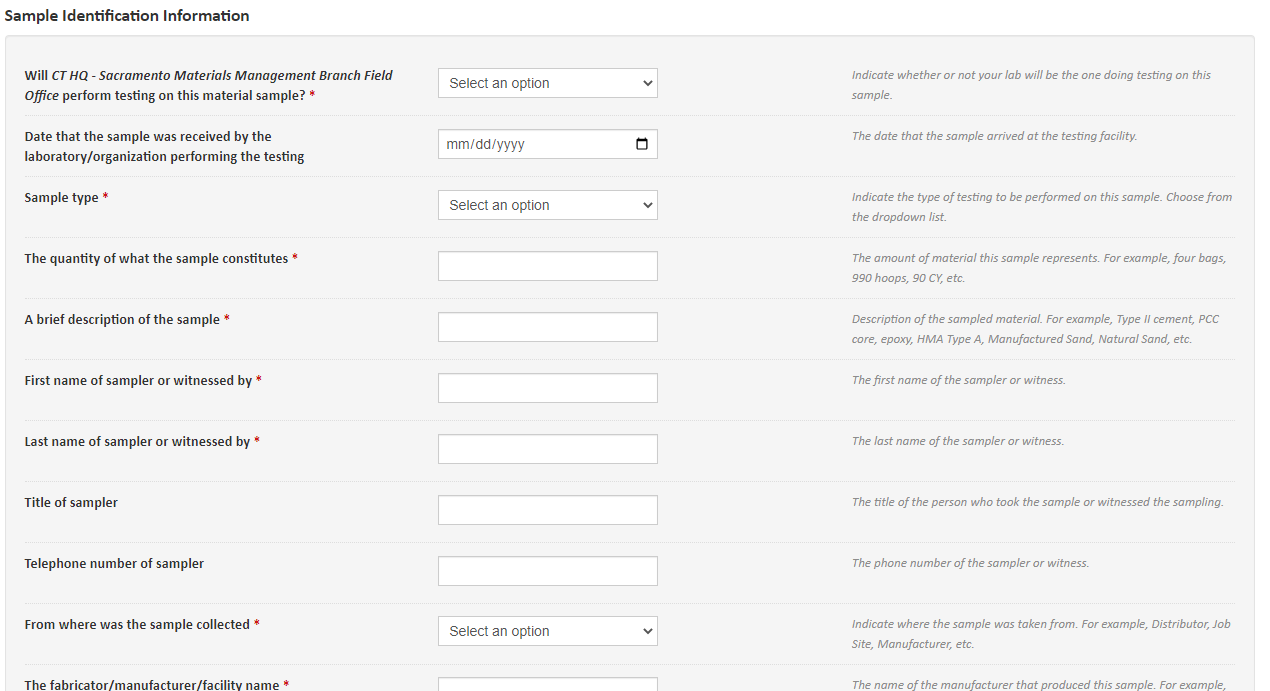
- If you would like to assign/send the samples to other labs, select labs from the field below.
Also, provide any additional notes at the very end of the form. Click on the "Create Sample"
button at the bottom of the page to create the sample when ready.

- Any input errors will be indicated on the form. Please fix the errors before proceeding.
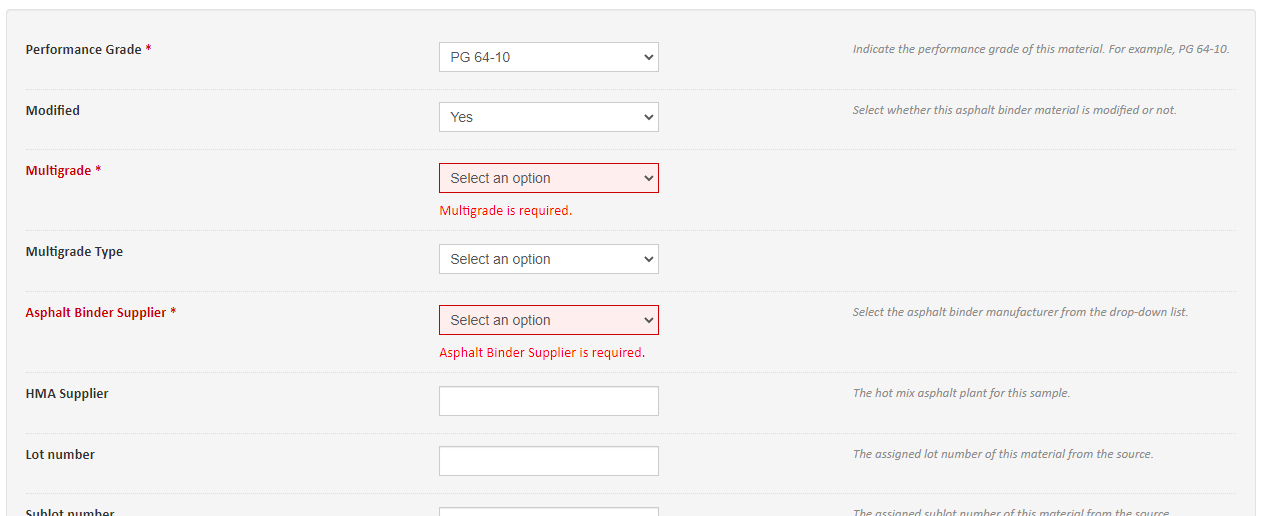
- Click the "Create Sample" button. You will be redirected to the confirmation page after the sample record is created.